
While updating from an older iPhone to the latest version, there are certain steps to be taken to ensure that all the data from the old phone moves over to the latest one.
Android users find it difficult to switch to iOS, as they have to face the hassle of transferring the data, but after 2018, Apple released an application called – Move to iOS – to make it easier for Android users.
Most of the time, when someone switches to a new iPhone, they want all their data from old phone to be transferred to the new one.
The first thing to do
If someone has an Apple Watch connected to their old iPhone, have to get it disconnected otherwise the transfer process will get complicated.
Moreover, if someone wants their Apple Watch to work with their new iPhone along with its data, they have to get it disconnected – the only way to make a forced data backup.

If you have an older iPhone, update it now
If anyone wants to upgrade their previous iPhone to the latest one, this is the right time to do this as the latest iPhone 15 just launched last month.
However, updating the older iPhone to the latest iOS can create hurdles as it wont support the older version of the smartphone.
Read More: iPhone 15: The latest Apple smartphone’s price in Pakistan
The best way to move to the new iPhone
The most considerable way to set up a new iPhone is through a method called Quick Start.
First of all, turn on the new iPhone and place it next to the old one, similar to the AirPods, these two phones will recognize each other and asked if you want to use your current Apple ID to set up the new iPhone.
Next you have to follow the prompt to setup your data to new iPhone and after that, you will get a prompt on the old phone saying Finish on New iPhone.

The quickest of Quick Starts
Next, a prompt will appear on the screen, asking you to tap on ‘Transfer Data from iPhone’.
However, if someone taps on the other preferences this will give you the choice of transferring your data via recent iCloud backup or from a Mac backup.
Prior to backed up to your Mac, the iPhone needs to be connected to the Mac and choose the option to transfer data that way. This method is usually the fastest, if you have a lot of data to transfer.
Or else you can select the option to transfer the data from the iCloud backup. In this case, you’ll see a list of your most recent backups from where you can select the most recent one.
Device to Device transfer
Alternatively, the user can just select on the Transfer Data from iPhone. In that case, the new iPhone will copy data directly from the old one, but the phones have to connected to the Wi-Fi network, the speed of the data transfer is totally depends upon the size of the data.
https://ift.tt/1vIjDTk
https://ift.tt/hvcjTbQ




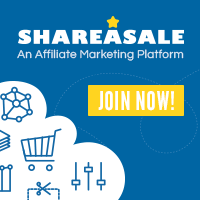
0 Comments