
The meta-owned messenger application WhatsApp rolled out a new feature that allows users to create channels to connect and share updates with their followers directly through the app.
The WhatsApp Channels feature serves as a one-way broadcast tool that allows users to receive updates from organizations or individuals that are of interest to them within the same application.
In this guide, we will go through the step-by-step procedure on, how to create a WhatsApp channel via Android, iPhone, and Web or Desktop.
How to create a WhatsApp channel on Android
- Launch the messenger app ‘WhatsApp’ on your phone, and go to the Updates tab.
- Tap the + sign and select New channel.
- Tap Get Started and follow the onscreen prompts.
- Add a channel name to finish creating your channel. (You can choose to change the name again at any time)
- Customize your channel: You can customize your channel by adding a description and icon.
- Add a channel description: add few words in description to help users understand about your channel.
- Add a channel icon: Add an image from your phone or the web to stand out.
- Tap Create channel, and you’re done!
How to create a WhatsApp channel on iPhone
- Launch the messenger app ‘WhatsApp’ on your phone, and go to the Updates tab.
- Tap the + sign and select New channel.
- Tap Get Started and follow the onscreen prompts.
- Add a channel name to finish creating your channel. You can choose to change the name again at any time.
- Customize your channel: You can choose to customize your channel now by adding a description and icon or do that later.
- Add a channel description: add few words in description to help users understand about your channel.
- Add a channel icon: Add an image from your phone or the web to stand out.
- Tap Create channel, and you’re done!
How to create a WhatsApp channel on the Web/Desktop
- Launch the messenger app ‘WhatsApp’ on your phone, and go to Channels by clicking the Channels icon.
- Click the + sign and select New channel.
- Click Get Started and follow the onscreen prompts.
- Add a channel name to finish creating your channel. You can choose to change the name again at any time.
- Customize your channel: You can choose to customize your channel now by adding a description and icon or do that later.
- Add a channel description: add few words in description to help users understand about your channel.
- Add a channel icon: Add an image from your phone or the web to stand out.
- Tap Create channel, and you’re done!
https://ift.tt/WKlHqX0
https://ift.tt/VOIfwKd




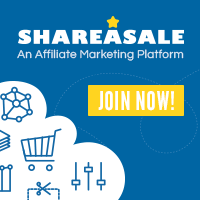
0 Comments