The Meta-owned messenger application WhatsApp had announced 3D avatars for its users, here’s how to design one for yourself.
But first, let’s understand what a WhatsApp avatar is. Avatar is a digital version of you that can be created from billions of combinations of diverse hairstyles, facial features, and outfits. On WhatsApp, you can now use your personalized avatar as your profile photo or choose from one of 36 custom stickers reflecting many different emotions and actions.
Sending an avatar is a fast and fun way to share feelings with friends and family. It can also be a great way to represent yourself without using your real photo so it feels more private.
Here’s a step-by-step process to design your own WhatsApp avatar.
First, make sure your WhatsApp is updated to the latest version of the app. You can do this by visiting the app page on the App Store (iPhone) or the Google Play Store (Android).
Then open it and tap the three-dot menu on the top-right from the main screen, and in the options that show up below, tap Settings. On the next page, choose Avatars.

WhatsApp will launch the phone’s front camera and will ask you to take a photo of yourself. It predicts details like your facial features to create an avatar.
WhatsApp creates an avatar based on your photo and skin tone. You can either tap Done or tap Make more edits to change it. We recommend editing it with other options for a personalized look.
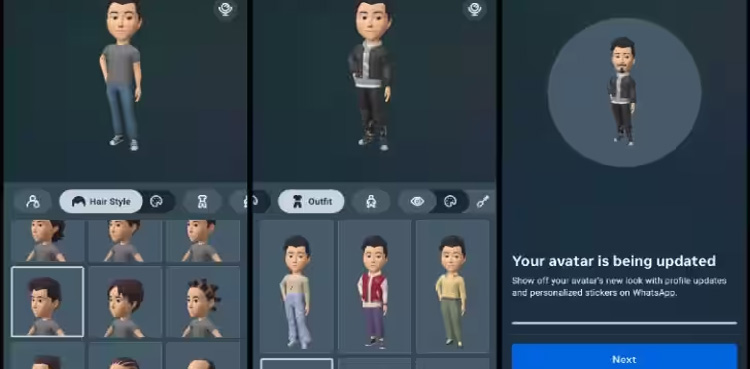
You can change outfits, add headwear, add ear piercings, and hearing devices. There are dozens of outfit options. You’ll find something that relates to your clothing style and preference.
If you don’t prefer WhatsApp’s ready-to-use avatar based on the picture, scroll left and change other details like hairstyle, color, face shape, jawline, face line, eye shape, color, eyebrows, nose, mouth, facial hair, and more.
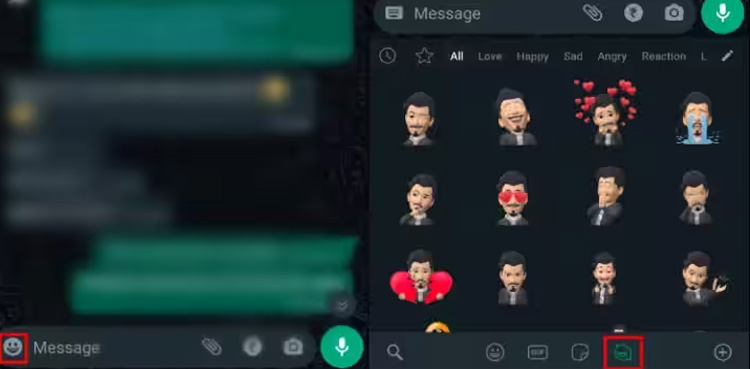
When you’re satisfied with the final look, tap Save at the top. Tap Save changes. WhatsApp updates your avatar based on the changes. Tap Next. Your avatar is ready to use in the app.
https://ift.tt/Uraq0Xv
https://ift.tt/AlRkug4




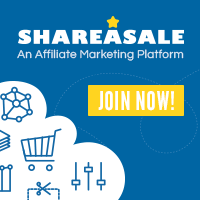
0 Comments