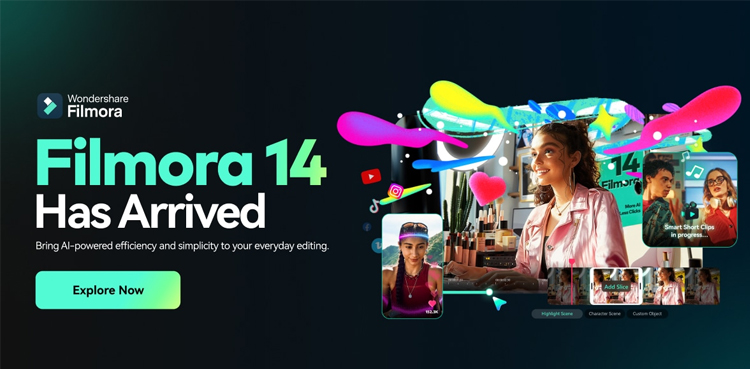
The AI Audio Denoise capability in Filmora streamlines the process for creators by resolving typical audio issues like background noise, echo, and uneven audio level frequently seen in YouTube videos.
YouTube content creators continue to place a high priority on producing high-quality videos. With the help of Filmora’s AI Audio Denoise, the creators can easily improve the audio quality of their YouTube videos and get a competitive edge.
How to use Filmora’s AI Audio Denoise
- Open Filmora and import your video or audio file into the timeline.
- Choose the video segment you want to clean up.
- In the audio settings panel on the right, scroll down and enable the Denoise option.
- Click the button next to each tool for more precise adjustments.
Optimising Filmora AI Audio Denoise
- Wear headphones and listen carefully while you adjust the settings.
- It’s advisable to keep the values at lower levels to prevent making the audio overly complex.
- You can use auto normalisation to balance the volume levels of various audio clips.
- Adjust the balance if the audio seems to be too loud on one side.
Related link: Filmora’s latest version launched with more AI features
Filmora’s noise removal features can be also utilised for various types of video content, including videos where an individual speaks directly to the camera (such as vlogs or tutorial videos), interviews, and videos featuring a mix of audio, like conversations alongside background music.
In all these situations, a creator may take help to encounter unique audio challenges that require slightly different approaches for resolution.
https://ift.tt/YHTDWQf
https://ift.tt/m9RtnWU




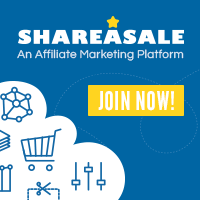
0 Comments